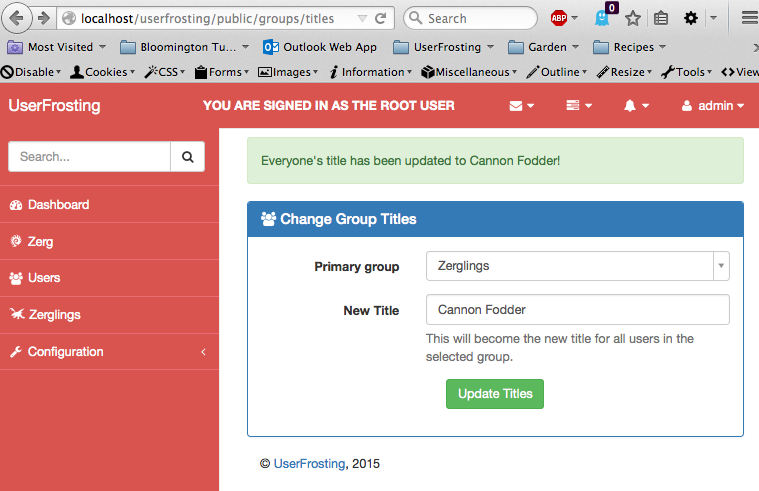Lesson 2: Processing a Form Submission
So you've completed Lesson 1 and you're saying to yourself, "ok, but how do I make this page actually do something?"
This tutorial will guide you through setting up a simple form that can be used to update some information in the database. For simplicity we will use a contrived example - updating the title for every user who belongs to a particular group. However, the general pattern can be applied to any aspect of your data model.
Creating the Form
To begin, we will create a new page that will contain the form itself. Creating a page is covered in Lesson 1, so please go through that tutorial first.
With all of our routes, you may notice that index.php could easily get to be quite long. To help break the code into more manageable chunks, we'll factor out our code into controller classes, with each class in a separate file. In userfrosting/controllers/GroupController.php, we'll create a method pageGroupTitles:
public function pageGroupTitles()
{
// Access-controlled resource
if (!$this->_app->user->checkAccess('uri_group_titles')) {
$this->_app->notFound();
}
// Get a list of all groups
$groups = Group::get();
$this->_app->render('group-titles.twig', [
"groups" => $groups
]);
}We'll also create the form template file, group-titles.twig:
{% extends "layouts/layout-dashboard.twig" %}
{% block page %}
{% set page = page | merge({
"title" : "Update Group Titles",
"description" : "Update the title for every user in a particular group."
}) %}
{{ parent() }}
{% endblock %}
{% block content %}
<div class="row">
<div class="col-lg-6">
<div class="panel panel-primary">
<div class="panel-heading">
<h3 class="panel-title"><i class="fa fa-users"></i> Change Group Titles</h3>
</div>
<div class="panel-body">
<form class="form-horizontal" role="form" name="titles" action="{{site.uri.public}}/groups/titles" method="post">
<div class="form-group">
<label for="input_group" class="col-sm-4 control-label">Primary group</label>
<div class="col-sm-8">
<select id="input_group" class="form-control select2" name="group_id">
{% for group in groups %}
<option value="{{group.id}}">{{group.name}}</option>
{% endfor %}
</select>
</div>
</div>
<div class="form-group">
<label for="input_title" class="col-sm-4 control-label">New Title</label>
<div class="col-sm-8">
<input type="text" id="input_title" class="form-control" name="title" placeholder="Please choose a new title">
<p class="help-block">This will become the new title for all users in the selected group.</p>
</div>
</div>
<div class="form-group text-center">
<button type="submit" class="btn btn-success text-center">Update Titles</button>
</div>
</form>
</div>
</div>
</div>
</div>
{% endblock %}Nothing too fancy here. We're creating a form with the name titles, and giving it two fields: a <select> control, for choosing the group name, and a text input, for specifying the new title that will be given to all primary members of the selected group.
You'll notice that we have the form POST to the exact same URL as the URL of the page itself. How can we do this? Well, it turns out that an HTTP request consists not just of a URL, but an HTTP method as well. Thus, making a GET request from http://example.com/groups/titles is different from making a POST request to http://example.com/groups/titles.
Slim can detect the difference between these two requests, and actually treats them as separate routes! Thus, we can have:
$app->get('/groups/titles/?', function () use ($app) {
// Do what we need to do to render the page containing the form in the GET route
});and also
$app->post('/groups/titles/?', function () use ($app) {
// Process the form submission in the POST route
});Note the difference between $app->get(... and $app->post(....
That answers the how, but what about the why? To answer this, we must understand the principles of REST:
RESTful systems typically, but not always, communicate over the Hypertext Transfer Protocol with the same HTTP verbs (GET, POST, PUT, DELETE, etc.) which web browsers use to retrieve web pages and to send data to remote servers. REST interfaces usually involve collections of resources with identifiers, for example
/people/paul, which can be operated upon using standard verbs, such asDELETE /people/paul.
The keywords here are resources and verbs. Semantically, we are to understand URLs as representing abstract resources. In this case, we might want to think of /groups/titles as a resource representing something like "a service for setting a common title for every member of any given group".
Thus, GETting that resource gives us an HTML page containing a form that we can fill out to interact with that service. POSTing to that resource, on the other hand, actually invokes the service with the parameters specified by the filled-out form.
Ok, enough about REST. Let's invoke our controller method pageGroupTitles in our GET route:
$app->get('/groups/titles/?', function () use ($app) {
$controller = new UF\GroupController($app);
return $controller->pageGroupTitles();
});And then we should be able to visit groups/titles:
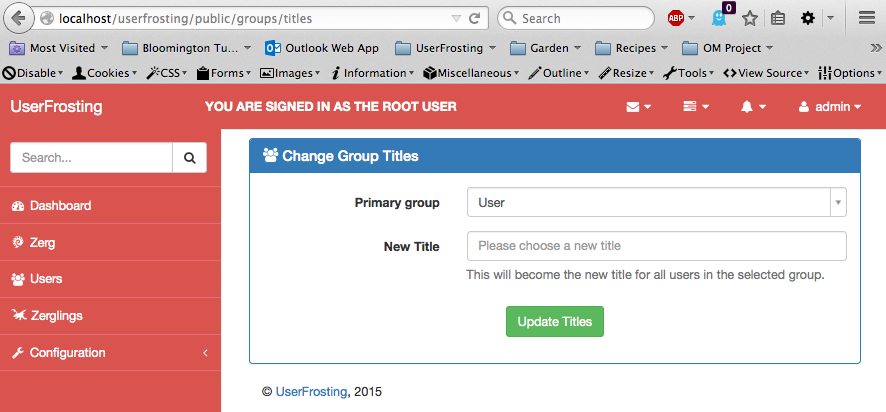
Processing the Submitted Form
Alright, we now have a page that contains a form that will POST to /groups/titles. Let's set up our POST route:
$app->post('/groups/titles/?', function () use ($app) {
$controller = new UF\GroupController($app);
return $controller->updateGroupTitles();
});Where updateGroupTitles is a method that we will define, again in the GroupController class:
public function updateGroupTitles()
{
...
}Authorization (Access Control)
Just like in the GET route, we need to check that the client actually has permission to perform the POST request. In some situations, we might want a more fine-grained approach to authorization, where access is granted or denied depending on the contents of the fields that are submitted. For example, in the "update user" resource, users may be allowed to update some user fields but not others.
For simplicity, in this case we wil use a single authorization hook to control access to the entire route. To make things even simpler, we will use the same authorization hook for POSTing to this resource as we do for GETting from it:
public function updateGroupTitles()
{
// Access-controlled resource
if (!$this->_app->user->checkAccess('uri_group_titles')){
$this->_app->notFound();
}
...
}Again, the authorization rules can be specified under "Configuration->Groups" and selecting "Authorization rules" from a group's action menu.
Validating the Submitted Input
The next thing we need to do is validate the input. After all, the cardinal rule of web development is to never trust user input! If we don't validate the input, we potentially leave ourselves vulnerable to all sorts of security and usability hazards.
First, we retrieve the POSTed data:
$post = $this->_app->request->post();
Now, $post contains the raw request data, which is basically equivalent to PHP's $_POST array. To validate the data, we can either go through and check each field in the code, or we can use Fortress to automatically validate the data against a WDVSS request schema. The request schema allows us to apply some common validation rules as defined in the WDVSS standard. In practice, you will often be able to perform simple, syntactic validation (numeric ranges, string lengths, etc) with a request schema, but will need to hand-code more complex database-driven validation (checking that a username is not in use, validating a security token, etc).
Let's create a simple WDVSS request schema, written as a JSON document, for our form:
/schema/forms/group-titles.json
{
"group_id" : {
"validators" : {
"integer" : {
"message" : "group_id must be an integer."
}
},
"sanitizers" : {
"raw" : ""
}
},
"title" : {
"validators" : {
"length" : {
"min" : 1,
"max" : 150,
"message" : "The new title must be between 1 and 150 characters long."
}
},
"sanitizers" : {
"raw" : ""
}
}
}Note that the two top-level keys in this JSON document, group_id and title, match the names of the fields in our form. For each field we can define one or more validation rule, along with some parameters. We can also define a sanitization protocol. In most cases, we actually don't want to sanitize the input before using it, so we set the sanitizer to raw.
The schema also acts as a whitelist. Fortress will ignore any submitted fields that do not match the name of a field in the request schema. This is useful, for example, if we intend to pass the entire array of form data on to some other function, and we want to be sure that no (potentially malicious) data has been snuck into the request.
Ok, so now we can actually use our schema along with Fortress in our controller code:
public function updateGroupTitles()
{
// Access-controlled resource
if (!$this->_app->user->checkAccess('uri_group_titles')) {
$this->_app->notFound();
}
// Fetch the POSTed data
$post = $this->_app->request->post();
// Load the request schema
$requestSchema = new \Fortress\RequestSchema($this->_app->config('schema.path') . "/forms/group-titles.json");
// Get the alert message stream
$ms = $this->_app->alerts;
// Set up Fortress to process the request
$rf = new \Fortress\HTTPRequestFortress($ms, $requestSchema, $post);
// Sanitize
$rf->sanitize();
// Validate, and halt on validation errors.
if (!$rf->validate()) {
$this->_app->halt(400);
}
// Get the filtered data
$data = $rf->data();
...
}Notice that we pass three things to HTTPRequestFortress: the request schema, the POSTed data, and a message stream where Fortress can place any error messages generated during validation.
We then call sanitize, which whitelists the POSTed data. validate applies our validation rules as defined in the schema, returning false if any validation rule was failed.
If we are processing this form submission via AJAX, and we encounter an error during validation, we can simply halt the request and return an HTTP 400 error code. Otherwise, we would need to redirect the request back to the original page containing the form - but more on this later.
Oh yeah, there's one more thing! There's actually one more field that gets submitted in every form - the CSRF token. This gets checked by the CSRF middleware, so we don't need to worry about it here. Fortress will, by default, automatically filter it out in the filtered data array, since it is not declared in the request schema.
Interacting with the Data Model
Ok, so now we have a validated, clean group_id and title. The next thing to do is actually interact with the data model, which will let us update the titles for each user in the database.
The data model allows us to interact with the database via database objects, which are object-oriented representations of records in the database. Starting in v0.3.1, UserFrosting uses Laravel's Eloquent ORM to provide rich, powerful capabilities for interacting with the database.
You will learn more about the data model, and Eloquent, in lesson 3; for now, just follow along with what I'm doing here.
The User class, found in models/database/User.php, implements an active record which allows us to manipulate users in our database through an object-oriented interface. It also encapsulates common functionality, such as creating and inserting new users, updating user properties, creating and removing associations with other entities, and deleting users.
The User class also acts as a query builder, allowing us to fetch one or more User objects from the database. The query builder allows us to "chain" various criteria for a query, generating and executing a (usually) single query at the end. For example, the method where() allows us to filter the user table by the value of a column. If we then chain this with the get() method, we'll get a collection of Users filtered by that criteria. For example,
$users = User::where('primary_group_id', $post['group_id'])->get();
will give us a collection of all users whose primary group is $post['group_id'].
For a complete list of available methods in Eloquent's query builder, please see their documentation.
Now that we have a collection of users, we can simply cycle through and set their titles to the new value:
foreach ($users as $user) {
$user->title = $post['title'];
$user->save();
}Behind the scenes, invoking $user->title takes advantage of PHP's magic methods to let us get and set the various fields for the database object. Calling the save() method then commits the modified User back to the database.
Ok, so let's put the entire route method together:
public function updateGroupTitles()
{
// Access-controlled resource
if (!$this->_app->user->checkAccess('uri_group_titles')) {
$this->_app->notFound();
}
// Fetch the POSTed data
$post = $this->_app->request->post();
// Load the request schema
$requestSchema = new \Fortress\RequestSchema($this->_app->config('schema.path') . "/forms/group-titles.json");
// Get the alert message stream
$ms = $this->_app->alerts;
// Set up Fortress to process the request
$rf = new \Fortress\HTTPRequestFortress($ms, $requestSchema, $post);
// Sanitize
$rf->sanitize();
// Validate, and halt on validation errors.
if (!$rf->validate()) {
$this->_app->halt(400);
}
// Get the filtered data
$data = $rf->data();
// Load all users whose primary group matches the requested group
$users = User::where('primary_group_id', $post['group_id'])->get();
// Update title for these users
foreach ($users as $user){
$user->title = $post['title'];
$user->save();
}
// Give us a nice success message
$ms->addMessageTranslated("success", "Everyone's title has been updated to {{title}}!", $post);
}Submitting the Form
Ok, so remember how I mentioned earlier that there are two different ways that we can submit the form? Well, I did.
One option is to use a traditional form submission (i.e., just creating a submit button and letting HTML handle the rest). If we do this, most browsers will take the response from the POST request and display it in the browser, just like they do with any other request. In this case we'd probably want to redirect the browser back to the submitting page, or perhaps a confirmation page, since the response body from the POST request itself will be empty (and we'd just get a blank page).
However, we could choose to use AJAX instead. This is actually how most of the forms that ship with UserFrosting already work. In this case, Javascript will detect when someone submits the form, and will pass the data to the POST route without leaving your current page. In this case, there is no need to redirect to another page (and actually, this wouldn't work because the response of that redirect would be sent back into the AJAX callback). Then, if necessary, we can use Javascript to reload the page after the request to the POST route is complete.
The other nice thing about using AJAX is that, before the form is actually submitted, we can validate the contents of the fields with a Javascript plugin. This does not mean that we don't have to validate the data in the POST route as well - it simply makes things a little easier on the client by telling them immediately if their input contains an error. This way, they don't have to wait for the round trip to the server and back.
To have the form submitted via AJAX, we'll add this block of Javascript code to our page, by setting it in the page_scripts block of our page template:
{% block page_scripts %}
<script>
$(document).ready(function() {
// Load the validator rules for this form
var validators = {{validators | raw}};
ufFormSubmit(
$("form[name='titles']"),
validators,
$("#userfrosting-alerts"),
function(data, statusText, jqXHR) {
// Reload the page on success
window.location.reload(true);
}
);
});
</script>
{% endblock %} Ok, so what's going on here? $(document).ready(... is a jQuery construct that tells us to execute the enclosed code when the HTML document is ready (i.e., the page has completely loaded).
var validators = ... sets up a place where Twig can inject client-side validation rules into our Javascript, so that we can validate form data before we actually submit it.
ufFormSubmit(... sets up the form submission handler, which automatically handles form serialization, enabling/disabling the submit button, and inserting the CSRF token.
The first argument of ufFormSubmit is the jQuery selector for the form that we are trying to submit. The second argument contains the validation rules, as a JSON object, for client-side validation. Starting in v0.3.1, UserFrosting uses the jQuery Validation plugin. These rules can be automatically generated from our validation schema using Fortress.
The third argument specifies the jQuery selector for the HTML element where messages should be displayed when the submission fails (i.e., when the POST request returns an HTTP code other than 200, for example 400, 403, or 500).
The fourth argument is a callback that should be called when the POST request is submitted successfully, i.e. when it returns a HTTP 200 response code. In this case, we may want to reload the page using window.location.reload() (the necessity of this will depend on your specific application). After reloading, any success messages will automatically appear on the page.
Client-side Validation
Ok, so about that client-side validation. We already have a Twig placeholder, we just need to generate the appropriate rules as a JSON object. It turns out that Fortress can do this as well, we simply need to load the RequestSchema in the page route:
public function pageGroupTitles()
{
// Access-controlled resource
if (!$this->_app->user->checkAccess('uri_group_titles')){
$this->_app->notFound();
}
// Get the validation rules for the form on this page
$schema = new \Fortress\RequestSchema($this->_app->config('schema.path') . "/forms/group-titles.json");
$this->_app->jsValidator->setSchema($schema);
// Get a list of all groups
$groups = Group::get();
$this->_app->render('group-titles.twig', [
"groups" => $groups,
"validators" => $this->_app->jsValidator->rules()
]);
}We first pass our request schema into the application's global jsValidator object. Then, we convert the schema into the appropriate client-side validation rules for the jQueryValidation plugin by calling ->rules(). These then get passed into the page template through the validators placeholder.
Wrapping it up
Alright, so that should do it! To summarize, we created the following:
- A
GETroute and controller method to generate the page that will contain the form. - A
POSTroute and controller method to process the form submission and modify the data model accordingly. - A WDVSS schema to facilitate both server- and client-side validation of user input.
If we go back to our page and fill out the form, we should get something like: